I’ve never had a desktop PC. I have always wanted to build one but never had the money/time for it. I’ve been using the same laptop since 2016 until it recently started breaking (mostly due to toddlers). I casually mentioned this to a friend and they offered me their kids old PC for free. It was some 4th gen i3 with a 1050ti so pretty old spec. I’ve uograded with a ssd, a i7 4790k and 980ti all for around $130. It is pretty decent for gaming and ive never had a game run poorly as of yet. Very happy with my 10 year old hardware!
- 2 Posts
- 45 Comments

 1·10 months ago
1·10 months agoJust evolve into a homo without tribalism then and outbreed the rest of us
I did this just messed around with surfing and zombie escape😭
Missing those troll science threads

 1·10 months ago
1·10 months agoI’m hoping that steamos will make Linux much more popular so that devs take notice. Whilst wine/proton are amazing anticheat still exists. If enough people move to steamos they will have to make sure they’re not excluded
Have you tried plugging them into sata/molex to see if they work?

 3·10 months ago
3·10 months agoWhat would be considered a high score on this? Is 16 too high?
Realized I posted about this before so here you go;
Some days ago I’ve found an easy peasy method to sideload a modified ad-free YouTube IPK file to all LG OLED TVs from year 2020 on (so from line CX/GX on), but I got feedback here that with C9 TVs it works too.
You need a computer with either Windows or macOS (I believe an iPad might do the job too) connected in the same network.
First we have to create a free LG webOS developer account at https://webostv.developer.lge.com/login (you can change language if it’s not yours), but if you already have a normal LG account just login with it so to enable also the developer account.
Now as a one time process go to your TV and from the Content Store download the app Developer Mode (made by LG itself).
Launch it, put in your dev login details and enable Dev Mode Status.
You will be asked to reboot so do it.
At next reboot enter again that app, enable also Key Server and note down IP address and passphrase both displayed on the left side.
Uninstall the official YouTube app from the TV (you won’t be able to run the modified app without doing this).
Go to your computer and head to https://github.com/webosbrew/dev-manager-desktop/releases to download and install the latest release of Device Manager for webOS.
Follow the instructions at GitHub to setup a session to connect to your TV (basically give it a name, enter both the IP and the passphrase I told you to note down before and you are done) and connect to the TV.
If everything went well you should be connected so while having selected Apps in the left panel be sure to select also Available on top.
Look for Homebrew Channel in the list and click Install.
Go again to your TV, launch Homebrew Channel and there you will be able from now on to install or update YouTube AdFree and several other apps like ie. Hyperion for webOS.
Disclaimer:
The downside of this method is that every 1000 hours you do need to hit the EXTEND button in the Dev app
Sorry for the late reply. There’s guides online that tell you how. Just search webos homebrew and you’ll find it. I think you need to enable developer mode and that’s it
If you have an lgtv you can install homebrew which has apps for steam, moonlight and jellyfin

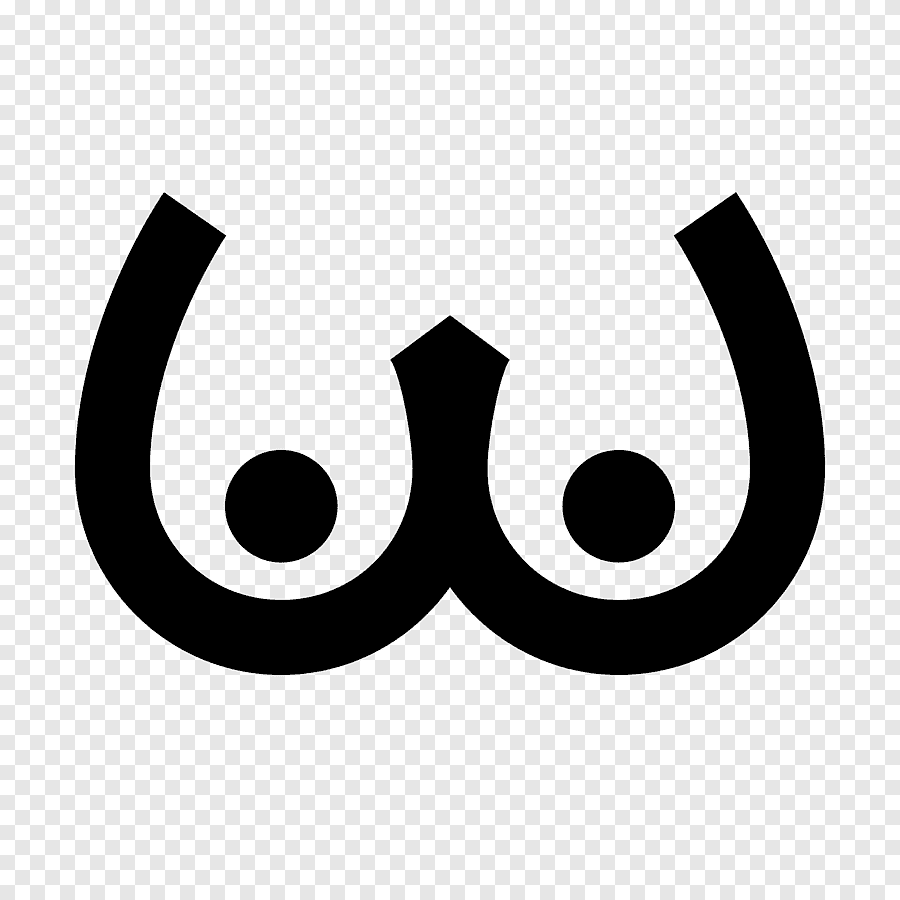 4·1 year ago
4·1 year agoGood, need to see more of your body 🥵 and maybe those amazing legs in some tights?

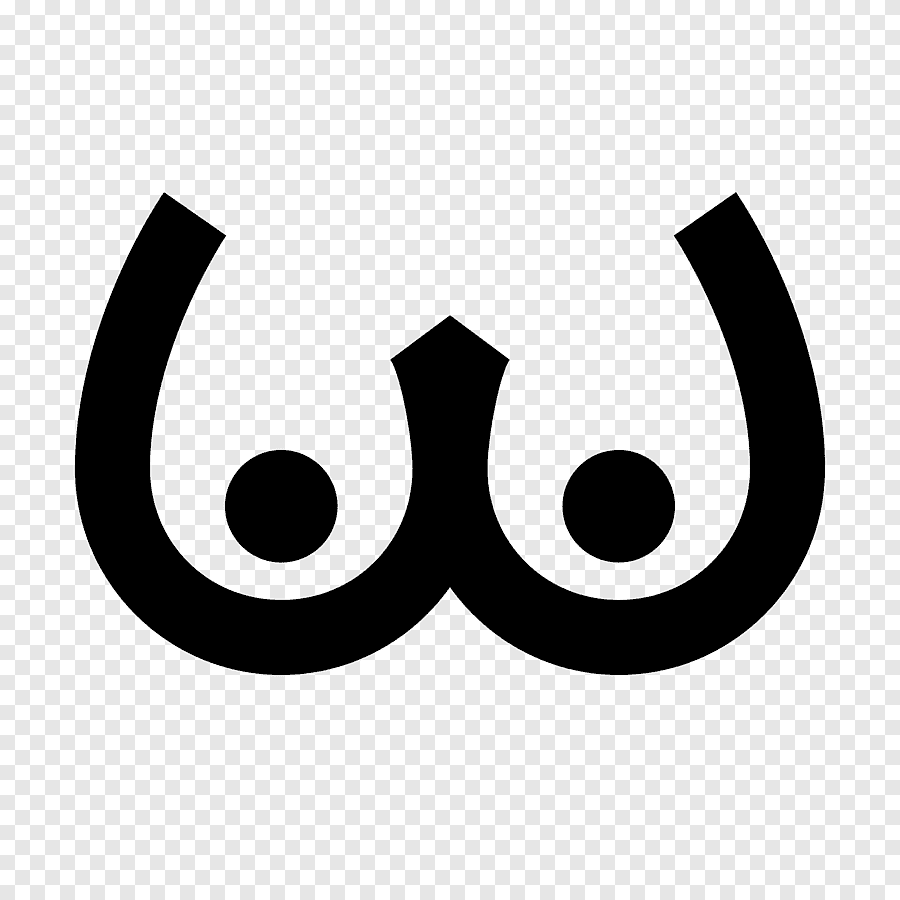 8·1 year ago
8·1 year agoGod damn, post more 😗

 5·1 year ago
5·1 year agoI sort of regretted downloading massive rom packs for retro consoles because I never actually get round to playing them. it’s so hard to settle on one when there’s so much choice. But now with the recent crack downs on ROM sites I’m really glad I’ve preserved them. Hoard away friend!

 1·1 year ago
1·1 year agoWith mappable mouse keyboard controls I imagine it would be really fun

 2·1 year ago
2·1 year agoLooks amazing can’t wait to try it out!

 61·1 year ago
61·1 year agoYou could use freezer instead
Same I love adguard. I only wish there was a way to use it with a third party VPN (without root)
4chumblr?



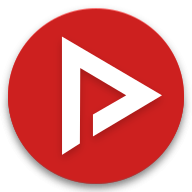
As an ex-smoker a morning coffee and cigarette does feel great, so does a post workout smoke. But yeah dont start smoking!