I was up late last night and we know how that goes - rabbit holes. This time I was trying to find some ways to make my phone feel a little snappier and possibly eliminate the issue I was having where my recent apps button stops working until I restart the phone. On Android 13 I found that if I changed to gesture based navigation it solves the problem - recent apps can be switched to for just a small change. But the fluidity of gesture based navigation got me thinking about the animation speeds, so off I went into developer mode to play with some settings. This is where the rabbit hole begins.
(Small edit for phone!) I’ve only recently gotten the Sony Xperia 1IV direct from Sony, put in my TMobile SIM and have been running it the last 8 months or so. I haven’t looked too much into the A13, but I made sure to do all my usual protections - disable Facebook and whatever other bloatware comes preinstalled. I saw a category to see a list of running services and there’s some pretty innocuous ones - wireless charging service, accubattery, google, KDE connect, Vanced MicroG and Meta Services. It just looked like an RSS feed with a notification icon, really and I didn’t think much of it.
Well with (edit for clarity) Vanced being dead me not liking ReVanced as much (end edit) and should have switched to LibreTube much sooner, I was trying to find where and how to uninstall MicroG. I came across my active processes again and I remembered about Meta, did a little digging (and I mean little) and saw that many Android phones come with a Meta App Manager and tracking service that runs automatically in the background, whether or not you have their apps installed/disabled. We all knew about bloatware coming preinstalled, but this was the first I’d come across full on background services using data and RAM (minute as they may be).
So I thought I’d share. It’s simple, but here we are. To find them (in Android 13)
Android Settings > Apps > See All Apps > top corner Show System
Scroll down to the M’s and be sure to disable background data, clear cache and storage, and disable these 3 Meta services. Here are the services that were on my Xperia 1IV
And if you’re curious to see your Running Services, enable developer mode, navigate to it and it’s the 8th option, right under “OEM unlocking”. Handy for finding sneaky apps.
While I don’t use Facebook on my phone (app wrapper), I do use Instagram and I’ve noticed zero issues with the app. Almost like the tracking is completely unnecessary for the user experience and its removal breaks nothing! But obligatory YMMV and do this at your own risk etc. The risk is likely that Facebook wont serve you ads as well, the horror.
Anyway, I thought I was up to date on everything that needs to be done to debloat a phone, but I found some more that I’ve yet to see any mentions or guides for until after I started researching what and why Meta Services was running on my phone. I thought I’d share since I’m tech savvy and try to stay up to date, so if I feel this way then there may be others who would like to know about this as well.
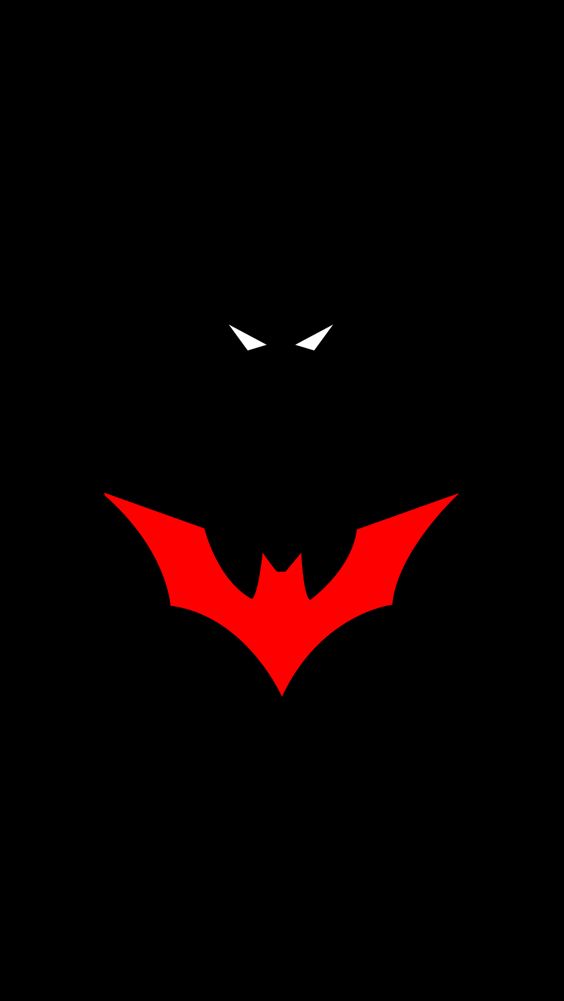

Sorry for the poor phrasing on my part, as others clarified Vanced was killed and ReVanced came along but I haven’t liked it as much and have been wanting to move away from MicroG services anyway.
ReVanced still lives and works great! I just have been slowly moving to Piped and LibreTube connects right to my account there, so it just made sense for me to make the move over.