- cross-posted to:
- linux@programming.dev
- technology@lemmy.world
- cross-posted to:
- linux@programming.dev
- technology@lemmy.world
The Linux Mint team has just released Linux Mint 22, a new major version of the free Linux distribution. With Windows 10’s end of support coming up quickly next year, at least some users may consider making the switch to Linux.
While there are other options, paying Microsoft for extended support or upgrading to Windows 11, these options are not available for all users or desirable.
Linux Mint 22 is a long-term service release. Means, it is supported until 2029. Unlike Microsoft, which made drastic changes to the system requirements of Windows 11 to lock out millions of devices from upgrading to the new version, Linux Mint will continue to work on older hardware, even after 2029.
Here are the core changes in Linux Mint 22:
- Based on the new Ubuntu 24.04 package base.
- Kernel version is 6.8.
- Software Manager loads faster and has improved multi-threading.
- Unverified Flatpaks are disabled by default.
- Preinstalled Matrix Web App for using chat networks.
- Improved language support removes any language not selected by the user after installation to save disk space.
- Several under-the-hood changes that update libraries or software.


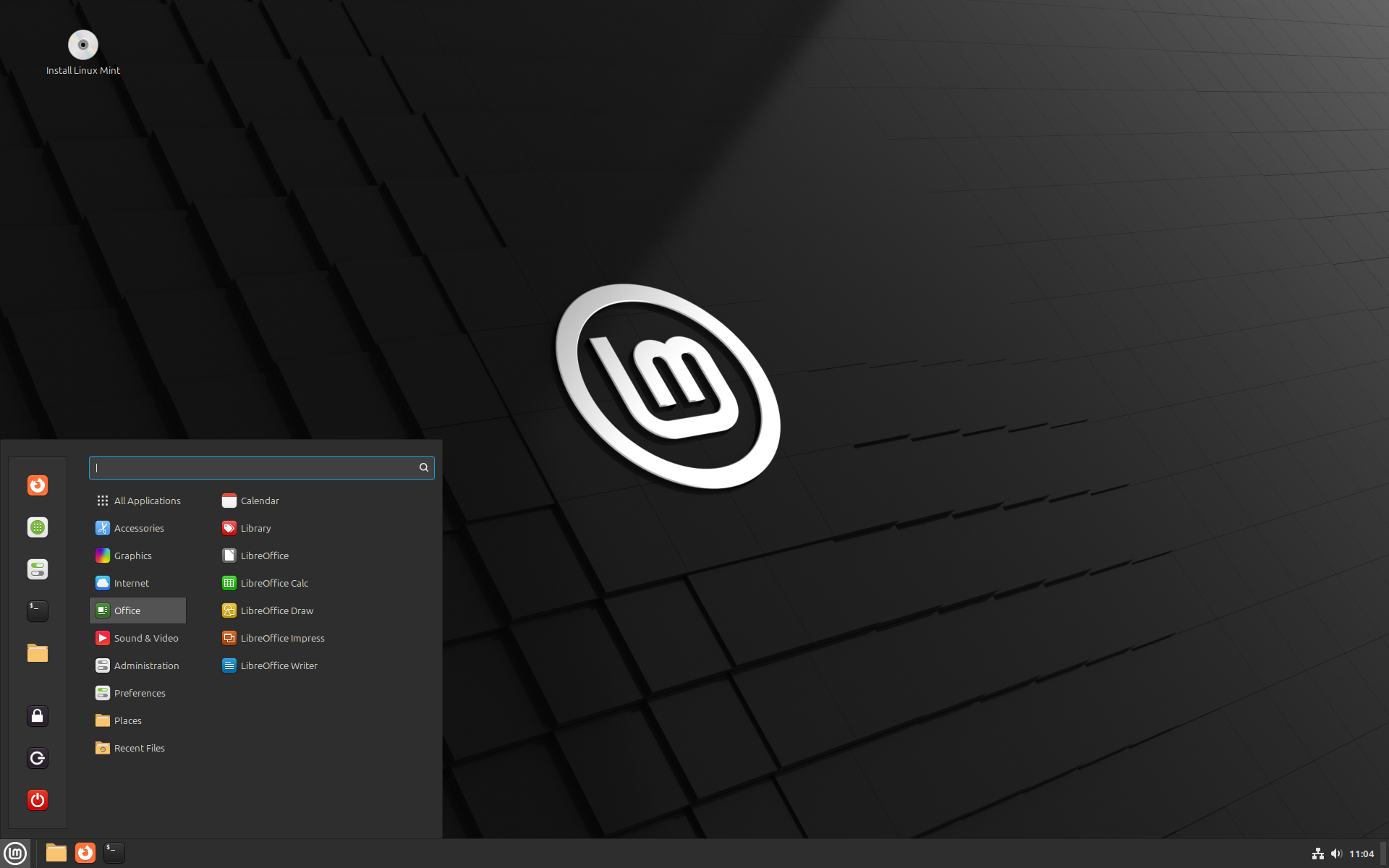
The only issue I have now is that Grub is not loading to select Mint or Windows, so the compter loads Windows by defailt. I have to go into the BIOS boot menu in order to load Mint anytime the computer restarts. Not the end of the world, but annoying. I tried a few ‘fixes’ from the forums, with no change. Once I’m into Mint, everything I need is working as intended. I may just remove Windows entirely if it bothers me more.
You likely need to tell the uefi software to boot Grub. I can’t remember the command off the top of my head sorry but you basically need to tell it what to boot by default. Then you can let Grub handle the choice of Linux or windows. I just set up a laptop for my sister that behaved that way. No matter what I selected as default in the uefi setup it kept resetting back.
Just looked it up, efibootmgr is the command I think. https://www.linuxbabe.com/command-line/how-to-use-linux-efibootmgr-examples
I appreciate the reply, I’ll have to try that. I ran some other fix commands earlier but haven’t tested with a reboot yet. If the pc tries to boot to windows (without Grub), I literally have to power off the psu until the cmos clears, then turn back on in order to get to the boot menu. Win 10 once had a uefi setting console, but it’s no more, apparently. If my earlier commands or your fix doesn’t work, bye windows.
Edit: neither worked. Efibbootmgr WILL move Mint up in the boot order but windows always stays on top. Figures. I thought about deleting the windows boot Mgr entry, but I’m not sure what that would do. Making the winbootmgr inactive fails. Idk.
Edit2: I decided fuck it; deleted the windows entry in efibbootmgr. Seems to have fixed it. I can still boot to windows if I choose but the select OS option comes up by default now. Yay. It appears winbootmgr has reinserted itself in efibootmgr but as a lower priority than Mint. Oddly, I’m still getting a “Grubx64.efi not found” message for half a second before the OS select comes up. I can live with that unless it’s a sign of problems to come?